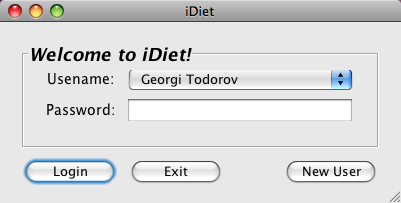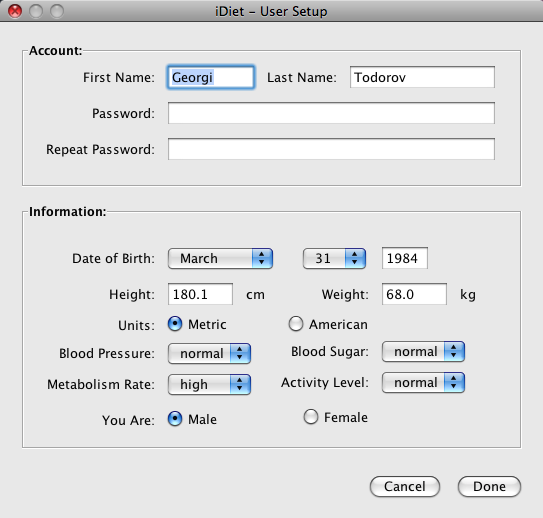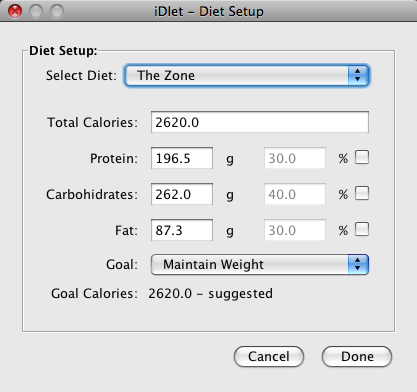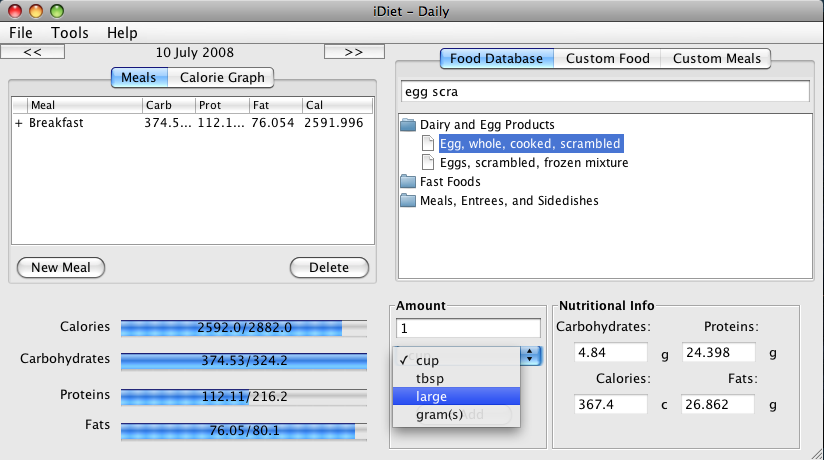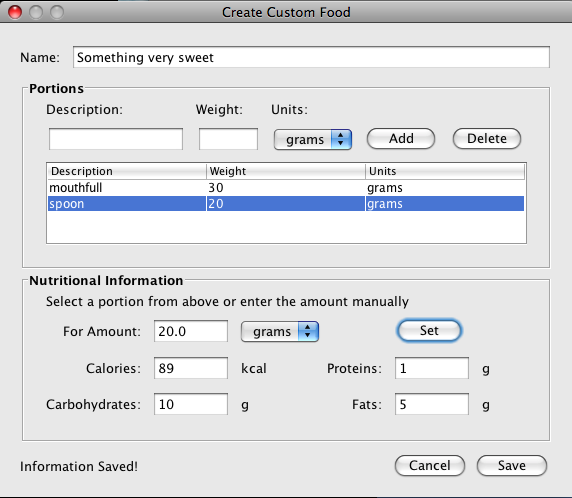iDiet - Diet Management Tool
- Home
- Documentation
- Download
- Screenshots
- SourceForge Site
- FAQ
- ChangeLog
- Forums
- Start iDiet (Java WebStart)
Georgi Todorov, Georgi Darakev
iDiet User Guide
Copyright © 2007, 2008 Georgi Todorov, Georgi Darakev.Permission is granted to copy, distribute and/or modify this document under the terms of the GNU Free Documentation License, Version 1.2 or any later version published by the Free Software Foundation; with no Invariant Sections, no Front-Cover Texts, and no Back-Cover Texts. A copy of the license is located @ http://www.gnu.org/licenses/fdl.txt.
1 Introduction
iDiet is a tool that will help you manage your diet. It integrates the United States Department of Agriculture National Nutrient Database for Standard Reference. The users are able to keep track of daily intake of the basic nutrients: carbohydrates, proteins, and fats as well as some additional ones like fiber, water and sodium. The program also gives useful healthy advice based on the metrics of the user as well as disclosed conditions, if any.
2 Installation
2.1 From Binary
Current binary releases are in the form of jar files.
Go to
http://idiet.sourceforge.net/get.html and download the latest release. Once the program is a more
complete state, we will enable Java WebStart from website.
On all operating systems that support Java WebStart go to
http://idiet.sourceforge.net/ws/ and click on the launch button. If you are on a Linux machine and Java WebStart
does not start automatically, you can start the program by typing the following
command from the directory where your launch.jnlp file was downloaded:
2.2 From Source
If you wish to compile the source code of iDiet, you need ant and the
source code. The code package can be obtained via Subversion at:
http://idiet.svn.sourceforge.net/viewvc/idiet/
Once you have the source code, go into it and type:
To run the program type:
For more information on Apache Ant go to http://ant.apache.org/
3 Initial Setup
This section will explain how to create new user, how to define a custom diet and how to setup your iDiet.
3.1 New User
A single computer can have multiple users of iDiet. When the program starts, a simple login window is shown:
To create a new user, click on the New User button. On the next window, fill in your personal information like height, weight, age, gender. You can also specify the units you would like to work in:
3.2 New Diet
After you have created a new user you will have to define your diet. The Diet Setup window will let you select a predefined diet or continue with a custom one. Based on the information from your user, iDiet will suggest daily calorie amount. If you want to use one of the predefined diets, just select it from the drop down menu and iDiet will distribute the calories based on the official diet information. You can always switch diets and change to Custom diet. The check boxes on the right of the percentage fields are used to lock the corresponding nutrient so that it is not modified when you change calories or other nutrients. When you think you have a diet ready just click Done.
3.3 Existing User
If you already have a user, it should appear in the drop down menu of the Login Window. All you have to do is choose your name from the list and enter your password (passwords are not implemented yet).At any time you can modify your user by going to the Tools and selecting Edit User.
4 The Daily View
Once you have done the initial setup of iDiet, you will see the daily view. In this view, iDiet displays your intake for the current day. In this view, you can monitor your progress every day, add meals from the database, create new meals, and define favorites, which you consume most often.
The screen is divided in two main sections. The left side holds the progress bars for each of your nutritions. This is where you want to look at daily to see how your diet is going. The goal is to have all bars full for every day. The amount per day is calculated based on your diet, your activity level and your goal. The right side gives you access to the food database. From there you can choose simple ingredients to create meals and store them in you favorites, or you can pick from the predefined foods, like eg. 1 Big Mac, or 1 cup of Kellogg's All-bran buds with 1 glass of 2% milk.
5 Custom Food
Sometimes the database will not have what you are looking for so we have created a way for you to add custom foods to your database. When you login to iDiet, click on the Custom Food tab and to add a new food click on the Create a Custom Food button. The dialog show on Figure 5 will appear. In the Name field enter some descriptive name of the food you are adding like "Garden of Eatin' Multi Grain tortilla chips everything". In the Portions box you need to define your servings. For example if you are copying from the label of the food just use "erving" in description. For Weight enter the serving size (in grams or oz) written on the label, select the correct units and click Add. You can add as much portions as you like. The last step is to tell iDiet what is the nutritional information of your food item. You can either enter it based on portion or on weight. Again if you are reading from the label of the food, just click on the "erving" portion and copy down the rest of the information. For our tortilla chips that would be 140kcal, 2g proteins, 7g fats and 19g carbohydrates. You can now click Set and add more portions, or just click Save. Your custom food should appear in the tab Custom Food and you will be able to add it to your meals just the way you do with any other food item from the database.
Of course you can always edit your food by right clicking on it and selecting Edit.
Edited On 19 Jun 2008, 18:19.